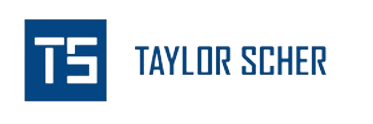If you’re looking to remove a Google Search Console property from your account, I’ll explain how you can do it.
It’s very easy, just follow these steps:
- Load up Google Search Console
- Select Your Search Console Property
- Head Down to Settings on the Left Hand Side
- Click Remove Property
- Confirm You Want to Remove Your Search Console Property
Load up Google Search Console
Head over to Google Search Console and log in with the Google account your property is connected to.

Select Your Search Console Property
From the list of properties, choose the one you want to remove.
Head Down to Settings on the Left Hand Side
In the left-hand sidebar, click on “Settings.”

Click Remove Property
Scroll down to the “Property” section and click “Remove Property.”

Confirm You Want to Remove Your Search Console Property
Confirm that you want to move forward with removing your property from Google Search Console.
Read carefully and double-check that you have selected the correct property.
Click “OK” to proceed.
This should remove your property from your account in Google Search Console. After removing the property, you won’t have any more access unless you reverify or someone else adds you in.